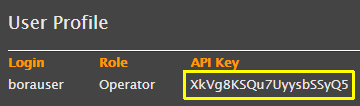You can enter or edit the information about your encoders in the Settings page.
- Go to settings page. At the top of the page, click the Settings page link.

- Click Encoders.
- Click +Add link to create a new encoder record or click the proper icon to edit, duplicate or delete an existing one.
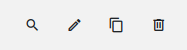
Fields
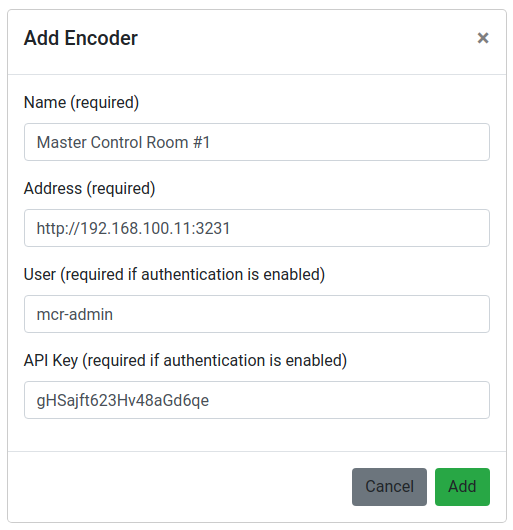
Name (required)
A name to identify the encoder.
E.g. Encoder 01
Address (required)
Address of the encoder. Usually its ip. Include “http://” or “https:/” at the beginning of the address according to the protocol in use. If necessary, also include the port used.
E.g. http://192.168.20.51:3030
User (required if authentication is enabled)
Name of a user with access to the encoder. The user must have at least the Operator role.
E.g. borauser
ApiKey (required if authentication is enabled)
Sequence of characters used to validate the access to the encoder via application. To be obtained, login the user to the encoder and go to “Settings / User Profile”.