The Encoder Alert module shows alert messages emitted by the encoder.
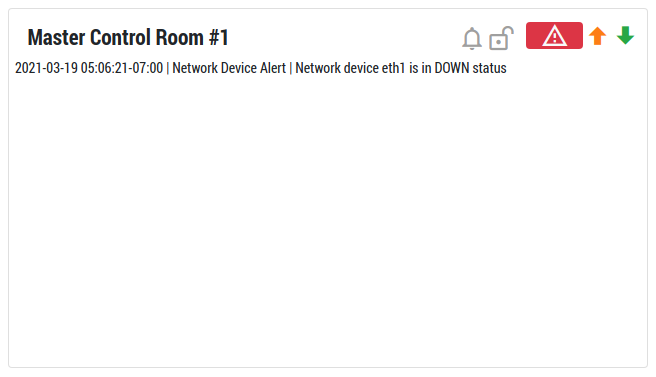
Creating an Encoder Alerts module
- In the main control page, go to Menu > Modules > New Module. A module settings window will pop up.
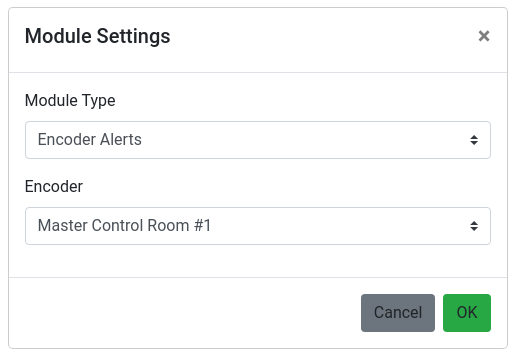
- Select Encoder Alerts in the Module Type selector.
- The encoder selector will be displayed. Select an encoder.
- Click the OK button.
The newly created module will appear in the grid.
The Right Click Menu
By right clicking on the module, a menu with more features will be displayed.
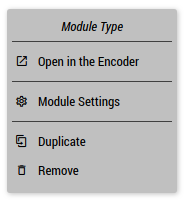
Open in the Encoder
It opens a new tab and accesses the event page in the encoder web interface.
Note: There may be access restrictions depending on the settings of your encoder or the security rules of your network.
Module Settings
Opens the module settings windows.
Duplicate
Creates a new module with the same parameters as the current one.
Remove
Delete the module from the grid.
