You can enter or edit the information about your imagens in the Settings page.
- Go to settings page. At the top of the page, click the Settings page link.

- Click Images.
- Click “+Add” to create a new image record or click the proper icon to edit, duplicate or delete an existing one.
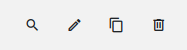
Fields
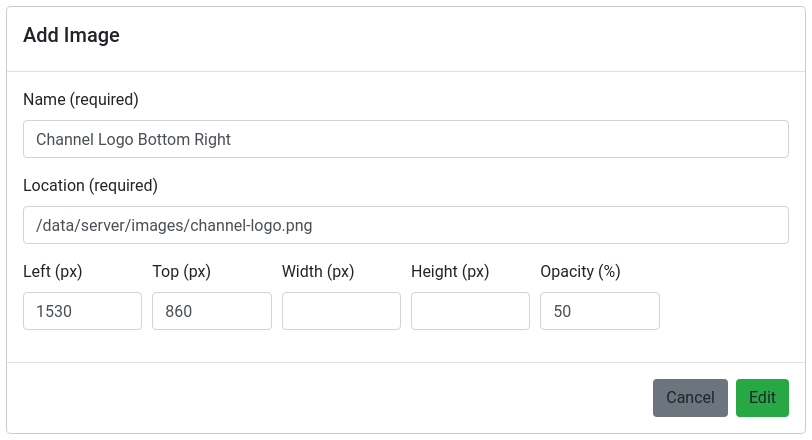
Name
A name for the image. Use names that make it easy to identify it.
e.i. Channel X color logo right down corner
This field is required.
Location
Path of the image file relative to the encoder.
e.i. /data/server/images/channel-logo.png
This field is required.
Left
Placement of the left edge of the image relative to the left edge of the video frame, in pixels. 0 is the left edge of the frame.
Top
Placement of the left edge of the image relative to the top edge of the video frame, in pixels. 0 is the top edge of the frame.
Width
The width of the image when inserted in the video, in pixels. Leave blank to use the native width of the image. The original image will be scaled up or down, to the specified width.
Height
The height of the image when inserted in the video, in pixels. Leave blank to use the native height of the image. The original image will be scaled up or down, to the specified height.
Opacity
The opacity of the image, as a number from 0 to 100. 0 is transparent. 100 is fully opaque.
