This module displays a digital Clock. By default it displays your computer’s current time.
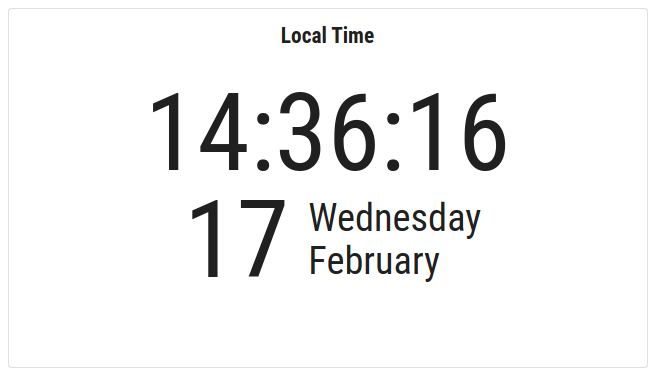
Creating a Clock Module
In the main control page, go to Menu > Modules > New Module. A module settings window will pop up.
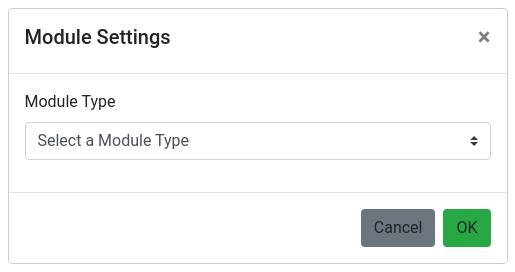
Select “Clock” as module type then click “OK”.
Module Settings
To access the module settings: Right click on the module then select Module Settings.
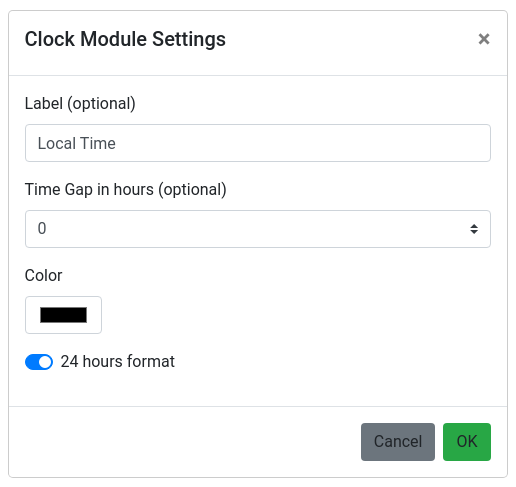
Label (optional)
Allows you to add a label to identify the clock.
e.g. Local Time
Time Gap in hours (optional)
A time difference in hours to your current computer clock. Useful for simulating time zones.
Color
Clock font color selection.
24 hours format
Toggles between 24-hour mode and AM-PM mode.
Right Click Menu
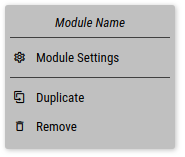
Module Settings
Opens the module settings windows.
Duplicate
Creates a new module with the same parameters as the current one.
Remove
Delete the module from the grid.
