
1 – Main Control and Settings pages links
Click on the links to switch between the Main Control page and the Settings page.
2 – Button to hide or show the Control Panel
Click this small button to toggle control panel visibility.
Hiding the Control Panel is useful for getting more space for the modules in your project.
3 – User Settings
Shows the current user name and allows logging out.
4 – Main Control Menus
For more information see Main Control Menus.
5 – Short cuts
New Module – Opens the new modules creation window.
Project Settings – Opens the Project Settings window.
6 – Name of the Current Project
Shows the name of the current project. To change the project name, see Project Settings.
7 – Connect Button
Connect / Disconnect BoraGrid to your encoders. When connected, the BoraGrid will request the status of the encoders and events periodically.
8 – Silent Button
Mute / Unmute audible alerts from all modules.
9 – Reset, Start and Stop Buttons
Sends reset, start or stop commands to all non-locked Event Controller Modules.
10 – Input Source Switcher
Allows switching between event inputs.
The inputs can be prepared or switched immediately. Prepare an input selecting it from the list then clicking the Pre button. Prepared inputs will be switched faster. If there is a playlist of inputs running, preparing an input will make it next on the list.
11 – Audio Controller
Audio gain, muting and unmuting.
Enter the desired audio gain value, from -60db to 60db, and click the Gain button.
The Mute button sets audio gain to -60db.
12 – Lock / Unlock Buttons
Lock / Unlock ButtonsLock / Unlock Buttons
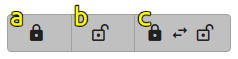
a – Lock all event controller modules.
b – Unlock all event controller modules.
c – Invert lock state of all event controller modules.
Locked controller modules do not interact with the user and are not affected by control panel requests.
13 – Favorite Projects Manager
Your most used projects can be saved in a favorites list that allows them to be loaded easily.
Click the star button to add the current project to the favorites list.
Click the start minus button to remove the current project from the favorites list.
Select a project from the list then click on the Load button to load it.
14 – Image Inserter
Allows to overlay and remove images (logos, slates, low thirds etc.) over the streaming video in real time.

- a – Layer selector.
- b – Image insert button
- c – Image selector
- d – Image remove button
For more information, see the article Inserting Images Over the Video in Real Time.
15 – Cue Markers Inserter
Request SCTE-35 Cue Out / In Marker Insertions. Cue markers can be used to perform live stream server-side or player-side ad insertion. For more information, see the article Ad insertion with AWS Elemental Live and Boragrid using SCTE-35 markers.
